Is your PC running slower than a snail? Don’t rush to buy new hardware just yet! There are plenty of ways to boost your old computer’s performance without spending a dime. This guide will walk you through simple yet effective techniques to breathe new life into your trusty machine.
Uninstall Unnecessary Programs
Your hard drive might be cluttered with programs you haven’t used in years. These resource hogs can significantly slow down your system. Go to your Control Panel and uninstall any software you don’t need. Consider using a dedicated uninstaller like Revo Uninstaller for a more thorough cleanup.
Disable Startup Programs
Many programs automatically launch when you start your computer, consuming valuable resources. Check your startup programs (usually found in Task Manager) and disable anything unnecessary. This is a quick win that can drastically improve boot times and overall performance. Learn more about managing startup programs here.
Clean Up Your Hard Drive
A cluttered hard drive is a slow hard drive. Delete unnecessary files, empty the Recycle Bin, and consider using a disk cleanup utility built into Windows. You can also defragment your hard drive (though this is less crucial for SSDs). For a more in-depth cleaning, you might consider using a tool like CCleaner.
Increase Your Virtual Memory
Virtual memory allows your computer to use hard drive space as RAM when it runs low. Increasing your virtual memory can help if your computer is constantly running out of RAM. Instructions on how to adjust this can be found in this helpful guide.
Update Your Drivers
Outdated drivers can cause all sorts of performance issues. Regularly updating your drivers, especially your graphics card driver, can significantly improve performance and stability. Visit the manufacturer’s website to download the latest drivers for your hardware. Consider using a driver updater tool like Driver Easy for convenience.
Defragment Your Hard Drive (HDD Only)
If you’re using a traditional hard disk drive (HDD), defragmentation can improve performance. Windows has a built-in defragmenter, but you can also use third-party tools for more advanced features. Note that this step is not necessary if you have a Solid State Drive (SSD).
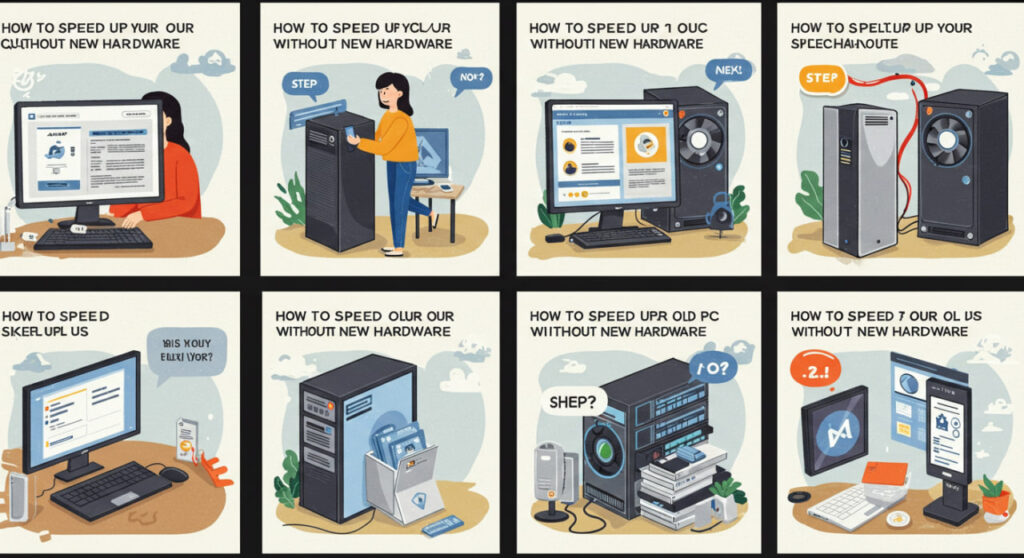
Check for Malware and Viruses
Malware and viruses can significantly slow down your computer. Run a full scan with your antivirus software and remove any threats detected. Consider using a second opinion scanner for added security. See our guide on removing stubborn malware for more tips.
Run a Disk Cleanup
Windows has a built-in Disk Cleanup utility that can help remove temporary files and other unnecessary data from your hard drive. This can free up significant space and improve performance. Learn how to utilize this tool effectively here.
By following these simple steps, you can significantly improve your old PC’s performance without breaking the bank. Remember that regular maintenance is key to keeping your computer running smoothly.
Frequently Asked Questions
What if these steps don’t work? If you’ve tried all these steps and your computer is still slow, it might be time to consider upgrading some hardware components, such as adding more RAM or replacing your hard drive with an SSD.
How often should I perform these maintenance tasks? It’s recommended to run a disk cleanup and check for malware regularly (at least once a month). Updating your drivers should be done every few months, and uninstalling unnecessary programs should be done periodically as needed.
Can I improve my computer’s speed without losing my data? Yes, most of the steps outlined above can be performed without risking data loss. However, it’s always wise to back up your important files before making significant system changes.
Are there any free tools I can use? Yes, many free tools are available online to help you clean up your hard drive, remove malware, and update your drivers. Windows also has several built-in utilities that can assist with these tasks.
My computer is still slow after all of these steps, what should I do? If you’ve completed all these steps and still find that your computer is unusably slow, you might consider upgrading some hardware. Adding more RAM or installing a solid-state drive (SSD) can significantly boost performance.



