The Windows 11 24H2 May Update (KB5058499), released on May 28, 2025, introduces a host of exciting features and improvements, marking it as one of the most significant updates for Windows 11 in the main release channel. With build number 26100.4202, this optional non-security preview update brings enhancements to File Explorer, Start Menu, and other system components, alongside AI-powered features for Copilot+ PCs. Below, we dive into the standout changes that make this update a game-changer for Windows 11 users.
New File Explorer Features
Drag-and-Drop Share Tray
One of the most user-friendly additions is the new drag-and-drop share tray in File Explorer. When you drag a file from File Explorer or your desktop to the top of the screen, a tray appears, allowing you to drop the file into suggested apps like WhatsApp or select “More” to access the traditional Windows Share UI. This feature streamlines file sharing, making it intuitive and quick, especially for users who frequently share files across apps. The tray dynamically adjusts app suggestions based on your sharing habits, ensuring a personalized experience.
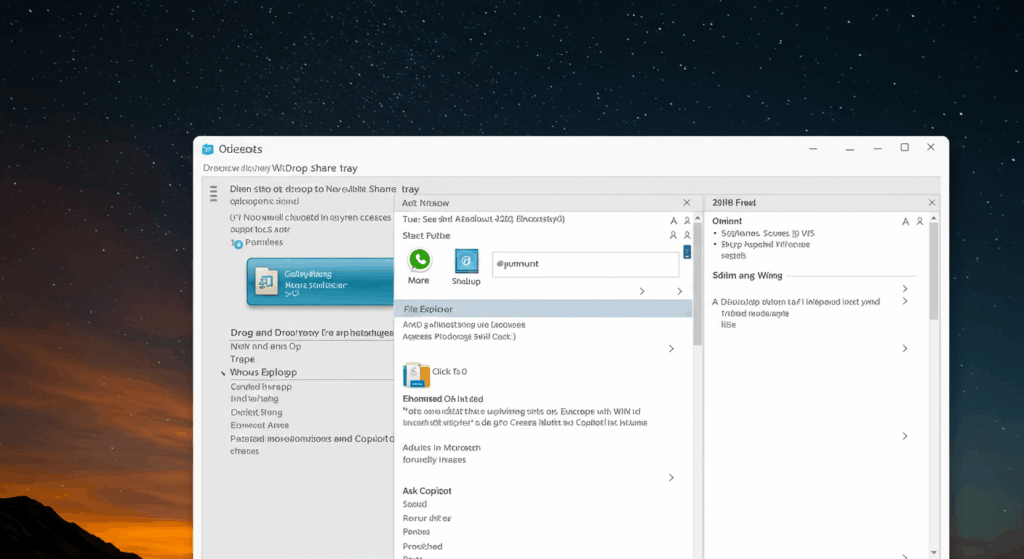
Enhanced Click to Do with AI Integration
File Explorer now integrates more deeply with Microsoft Copilot through the “Click to Do” feature, which has been expanded with intelligent text actions. On AMD and Intel-powered Copilot+ PCs, users can select text using the WIN key + mouse-click or WIN + Q, then choose options like Summarize, Create a bulleted list, or Rewrite to adjust the tone (casual, formal, or polished). Additionally, the new “Ask Copilot” action lets you send highlighted text or images directly to the Copilot app for further processing, such as generating summaries or editing images. This feature is now available in the European Economic Area with support for Spanish and French, broadening its accessibility.
Faster Performance and Bug Fixes
Microsoft has addressed several File Explorer performance issues in this update. Notably, the Home tab now loads faster, thanks to optimizations in the WinUI framework and cloud integration. A previous bug causing the File Explorer menu (three-dot button) to open in the opposite direction, sometimes off-screen in full-screen mode, has been resolved, ensuring smoother navigation. Additionally, fixes for disconnected network drive searches and improved text/display scaling for dialogs ensure a more consistent experience across different configurations.
Start Menu Enhancements
Improved App Pinning and Taskbar Policies
The KB5058499 update refines the Start Menu and taskbar experience. IT administrators can now configure taskbar policies to allow users to unpin specific apps without them being repinned during policy refreshes. This change offers greater flexibility for enterprise environments, ensuring users can customize their Start Menu while maintaining organizational standards.
Jump List and Context Menu Upgrades
Right-clicking on pinned apps in the Start Menu now supports enhanced jump lists. For example, holding Shift+Ctrl while selecting an item like Command Prompt opens it as an administrator, streamlining workflows for power users. Additionally, the context menu in File Explorer now includes a Phone Link option, allowing seamless file sharing to Android devices when the Phone Link app is set up. These small but impactful changes make the Start Menu more versatile and user-friendly.
Additional System-Wide Improvements
Cross-Device Resume with OneDrive
A new cross-device resume feature enhances productivity for OneDrive users. If you edit a OneDrive file (e.g., a Word document) on your iOS or Android device and unlock your Windows 11 PC within five minutes, you’ll receive a notification to pick up where you left off. This seamless integration ensures a fluid workflow across devices, perfect for users on the go.
Energy Saver and Accessibility Enhancements
The update introduces new Energy Saver settings, allowing IT admins to manage power configurations via group policies or Microsoft Intune. This feature dims the screen and limits background activity to extend battery life, contributing to both user convenience and environmental sustainability. Mouse settings have also been moved to the Settings app under Accessibility, with updated icons and options for pointer trails and hover activation time, eliminating the need to access the Control Panel.
Dolby Vision and HDR Support
For users with compatible hardware, KB5058499 adds a toggle to enable or disable Dolby Vision independently of HDR settings, offering greater control over display quality. This is particularly useful for creative professionals and gamers who rely on precise visual output.
Bug Fixes Across the Board
The update resolves several critical issues, including:
- A graphics kernel fix for unresponsive game titles after upgrading to 24H2.
- A memory leak in the Input Service that impacted performance in multi-user, multi-lingual, or remote desktop scenarios.
- A multimedia fix for Windows Hello Face Enrollment issues in multi-app or basic camera modes.
- A network fix ensuring Windows Server 2025 correctly identifies domain controllers, avoiding “public” network misconfigurations.
The only known issue is blurry Noto fonts in Chromium-based browsers on systems with Chinese, Japanese, or Korean localizations, which Microsoft is addressing.
How to Install KB5058499
Since KB5058499 is an optional preview update, it won’t install automatically unless the “Get the latest updates as soon as they’re available” option is enabled in Settings > Windows Update. To install it manually:
- Open Settings > Windows Update.
- Click “Check for Updates.”
- Select “Download and install” under the KB5058499 update.
Alternatively, you can download the update from the Microsoft Update Catalog for offline installation.
Why This Update Matters
The KB5058499 update is a testament to Microsoft’s commitment to refining Windows 11 with user-centric features and performance improvements. The enhanced File Explorer and Start Menu functionalities, coupled with AI-driven tools and cross-device integration, cater to both casual users and professionals. While some features, like Click to Do, are exclusive to Copilot+ PCs, the broader improvements ensure that all Windows 11 24H2 users benefit from a smoother, more efficient experience.
Stay tuned for next month’s Patch Tuesday, when these features will roll out to all users as part of the mandatory update. For now, installing KB5058499 offers a sneak peek into the future of \
Windows 11, blending productivity, accessibility, and innovation in one robust package.



