Upgrading your PC’s RAM is one of the most effective and affordable ways to boost its performance. If your computer is running slowly, freezing, or struggling with demanding tasks, adding more RAM might be the solution you’ve been looking for. This guide will walk you through the process, step-by-step.
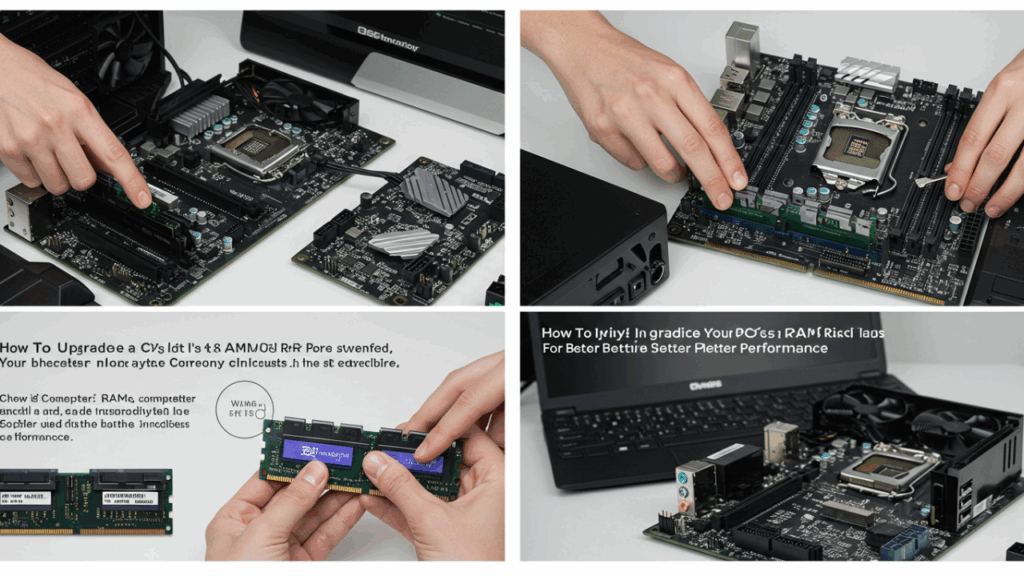
Understanding RAM
RAM, or Random Access Memory, is your computer’s short-term memory. It stores the data your computer needs to access quickly, allowing for smooth multitasking and efficient program execution. The more RAM you have, the more applications you can run simultaneously without experiencing lag.
Checking Your Current RAM
Before you buy new RAM, you need to know what you already have. You can usually find this information in your computer’s system information (search for ‘system information’ in your start menu). Alternatively, you can use a system monitoring tool like CPU-Z to get detailed specs.
Choosing the Right RAM
Selecting the correct RAM involves understanding a few key specifications: capacity (measured in gigabytes, GB), speed (measured in megahertz, MHz), and type (DDR3, DDR4, or DDR5). Ensure your new RAM is compatible with your motherboard. Check your motherboard’s documentation or manufacturer’s website for compatibility information. Crucial’s System Scanner can help you find compatible RAM.
Installing RAM
Installing RAM is generally straightforward. First, power down your computer and unplug it. Open your computer case and locate the RAM slots (usually located near the CPU). Carefully remove the existing RAM modules (if any) and insert the new modules, ensuring they click into place. Refer to your motherboard manual for specific instructions. Watch a video tutorial if you’re uncomfortable with the process; there are many great ones on YouTube.
Testing Your New RAM
Once installed, restart your computer. Check your system information again to verify the new RAM is recognized. Run some memory diagnostic tests (like MemTest86) to confirm everything is working correctly.
Troubleshooting
If your computer doesn’t recognize the new RAM, double-check the installation and ensure it’s properly seated. If the problem persists, consult your motherboard manual or seek help online. Make sure the RAM sticks are compatible with your motherboard.
Beyond RAM: Other Performance Upgrades
While RAM is crucial, other components like the CPU, storage (SSD vs. HDD), and graphics card significantly impact performance. Consider upgrading these if you’re still experiencing bottlenecks after increasing your RAM.
Upgrading your PC’s RAM is a relatively simple and inexpensive way to significantly improve performance. By following these steps and choosing the correct RAM, you can breathe new life into your computer.
Frequently Asked Questions
What type of RAM do I need? The type of RAM (DDR3, DDR4, DDR5) depends on your motherboard. Check your motherboard’s documentation or use a system information tool to determine the compatible type.
How much RAM do I need? The ideal amount of RAM depends on your usage. 8GB is a minimum for basic tasks, 16GB is recommended for gaming and multitasking, and 32GB or more is suitable for heavy workloads like video editing.
What happens if I install incompatible RAM? Your computer may not boot, or the RAM may not function correctly. It’s crucial to use compatible RAM to avoid problems.
Is it difficult to install RAM? Installing RAM is generally easy, but it requires careful handling of components. Refer to your motherboard manual for instructions, or watch a video tutorial if needed.
What if my computer still runs slow after installing more RAM? If your computer remains slow, consider upgrading other components like the CPU, storage, or graphics card. Other factors like malware or software issues could also contribute to poor performance.



